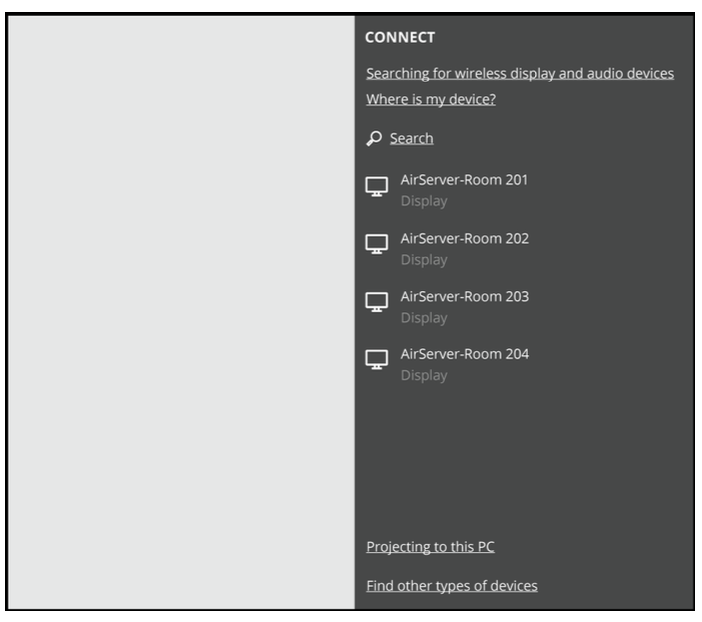It's possible to use AirServer as a second screen for your Mac or Windows laptop by following the steps below.
Please note that it is not possible to use an iPad or Android tablet as a second screen with AirServer. You can only use a Windows or Mac computer as a second screen with AirServer.
Extending your desktop with macOS:
- Press the AirPlay icon in the top menu bar and choose your AirServer receiver.
- After the connection is made, select "Use As Separate Display".

Extending your desktop with Windows 10:
- Press Windows Key + K to bring up the Connect sidebar menu.
- Press the AirServer receiver you wish to use as an extended screen.
- After the connection has been made, you can change the Projection Mode from the same sidebar menu.
- Select "Change Projection Mode" in the menu and then choose "Extend".